There are many different uses for a computer system, there are also many different ways to build a computer system. Die-hard Geeks may wish to debate the order here, but the reality is that this way works. Other ways work also. And, of course, this tutorial was written up to go with some photos that one of our very own Tech Apprentices took when he built his own computer. So you may find that your system looks different from the pictures – for example, you may not have a discrete video card, and you may have two hard drives, and so on. If your system is markedly different from our example here, please feel free to post a thread and we can tell you any differences you need to incorporate into the build. For example, some aftermarket CPU heatsink/fans need a bracket on the underside of the motherboard, so this would need to be installed before the motherboard is fitted in the case.
1. Gather all Components
First things first – you need to ensure we have all the pieces. Here is a list of things you'll need:
- Case (plus any extra Case Fans)
- Power Supply
- Motherboard
- CPU (Processor) and Heatsink/Fan (and thermal paste, if not included)
- RAM (Memory)
- Hard Drive
- Optical Drive (e.g. DVD Burner)
- Video Card (may be integrated into Motherboard)
- Sound Card (may be integrated into Motherboard)
- Networking Card (may be integrated into Motherboard)
- Keyboard
- Mouse
- Speakers
- Monitor
- Any extra add-on cards you may have for the build (eg. TV Tuner Card)
- OS Installation Disc (eg. Windows, Linux)

The idea is to get the bunch of parts into a working computer
2. Gathering Your Tools
Once you have gathered your components, you need to ensure you have the right tools:
- Proper screwdrivers. (flat and philips)
- A pair of pointy-nose pliers
- Zip ties
- Scissors or snips for cutting off loose zip tie ends
- Patience and common sense
3. The Build
Firstly, the case. Open both side panels install the standoffs that will keep the motherboard off the metal plate.

Ensure you only install to align with the holes on the motherboard
In the picture above you can see where the standoffs are installed. Use a set of pliers to make sure the standoffs are driven in firmly. Once you have installed the standoffs, next install the back panel I/O bracket that came with the motherboard. Usually, you'll find that the case's generic one is incorrect. Pop the old one out & insert the one that came with the motherboard. Ensure that it is properly installed, as the motherboard will be hard up against it. Now it's time to install the motherboard. Simply position the motherboard in the correct position and slowly lower it down into the case. To ensure the motherboard is rotated the right way, the CPU socket should be toward the top-left of the case. Make sure you position it right on top of the standoffs so you can properly lock it in by driving screws in the holes on the motherboard where the standoffs are positioned. Put the screws in firm – not tight – so the motherboard is fastened securely.

After the motherboard install the PSU. Slide the unit from inside the case & sit it up flush against the back of the case. You'll see where you need to install the 4 screws that hold it in tight. Once it's in firmly, put the cables out of the way so you have as much room as possible inside the case (I.e. hang them up and outside the case).
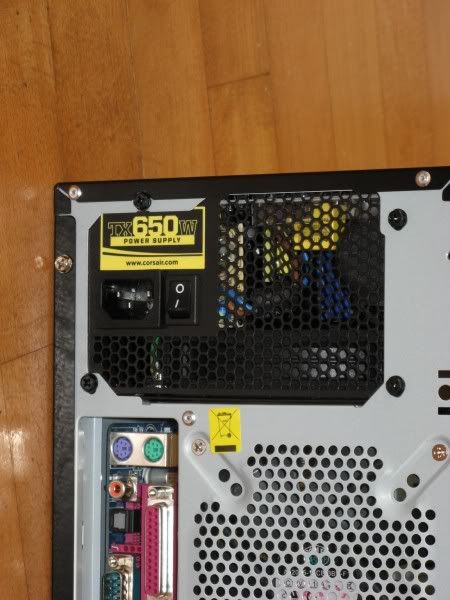
Next, finish preparing the case for the rest of the components. If you are installing any add-on cards (such as a discrete video card), you'll need to remove the metal backing plate aligning with the corresponding installation slot.
Now move onto any case fans that need to be installed. Most cases come with at least one fan pre-installed on the back, such as our example . We've also added one in front of where the hard drive will be located. Once the hard drive is installed, it's almost impossible to fit a fan in or out of there, so it's important to do this first. Make sure the case fan is facing so that the air is blown into the case over where the hard drive will be installed – this is an intake fan & the fan on the back is an exhaust fan.

On the front of the case, you'll need to remove the bezeled plates to make room for inserting any optical drives & floppy drive. In our example computer, you can see we have one DVD burner, but no floppy drives – so only one plate was removed.

Now there is room for the optical drive to fit, install it. The unit should slide in from the front until it is sitting flush with the case. Some cases may have a “screw-less” or “tool-less” design, whereby a bracket needs to be removed to slide the unit in, & then returned into place & clipped into the locked position. This is how the Cooler Master case works in our example. Other cases will simply have holes ready, you need to align them up & screw in firm.
Build your own computer page 2
fix the top 5 computer problems


